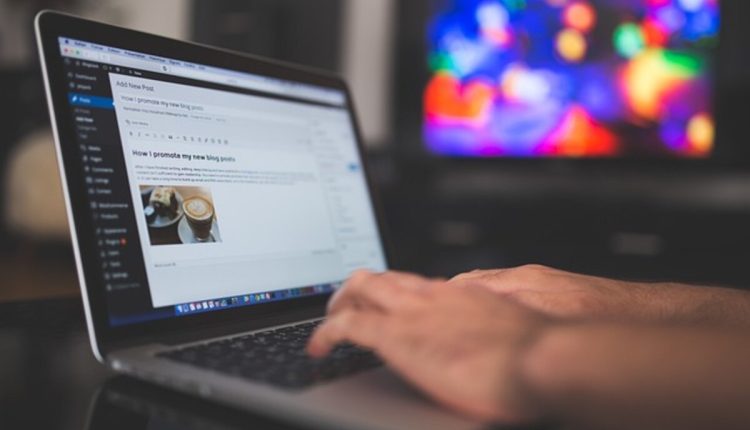Adware can infiltrate your system even if you take every precaution to prevent it. Knowing how to remove adware will help in this situation. Adware, short for advertising software, may initially seem like a delicate piece. In reality, though, it might do the opposite, wreaking havoc on your computer and exposing private information. The majority of adware programs are designed with evil intentions.
Adware has evolved into spyware that monitors users’ online activity. The goal is to steal and use your personal information to flood your machine with advertisements. Fortunately, removing adware from your computer costs nothing. I’ll show you the steps.
Adware removal begins with isolating your computer from the web. To disconnect your computer from your modem or router, unplug the Ethernet cable. If you remove your computer from the internet, the adware won’t be able to contact its control center and foil your removal efforts.
The next step is to enter the settings menu to check what software is installed on your machine. Inspect the installed software and remove anything that doesn’t belong, especially if it seems out of place. Adware programs have probably infiltrated your system if this is happening. After the uninstall is complete, a system restart is required.
Adware is notoriously difficult to eliminate. As a result, checking your list of installed apps after removing adware is an essential step in the process. Try relaunching your applications after restarting your computer. Adware should be removed in stages until the list is clean. It is recommended that you restart your computer after any uninstallation.
Take advantage of Windows Defender and other Microsoft-provided security tools at no cost. If you use this tool, you can avoid having your computer and personal information compromised by adware. Windows Defender should be run frequently to check for adware and spyware. There is the option of a fast scan or a thorough system scan.
Alternatively, you can download one of Microsoft’s other free security programs. Compared to Windows Defender, it provides superior protection against spyware and adware.
Microsoft Security Essentials is available as a free download from the Internet and can be used to protect your computer from malicious software.
Other legitimate anti-malware software packages are available for installation at your discretion. Remember that activating Microsoft Security Essentials could prevent some of these products from running correctly.
There is still time to take additional precautions against adware. This requires a change in how you usually use the Internet. It would be best to exercise extreme caution, for instance, when downloading free software from the internet. It’s not worth downloading unless you know where it came from and can confirm the publisher.
Your browser’s security settings should be customized to your needs and preferences. Turn off the option in your browser that downloads software when you go online. Make sure no software is set to launch automatically on your computer.
Always check for and install important Windows updates as they become available. The vast majority of these revisions are security patches to close any existing gaps. Make it so your computer checks for updates on its own. Make sure that any software you put on your computer is authentic and does not include any adware. In this manner, adware removal will never be an issue for you.
Click the link for some advice on how to get rid of adware [http://ridofthings.com/get-rid-of-adware] if you’re having trouble with adware and spyware. For additional details, please see [http://ridofthings.com/get-rid-of-adware].
Read also: Distant Backup Service Providers – Exactly What is the Difference?